Nest Popular Settings and Features Walkthrough
Settings and Features in San Jose, CA
Once you understand the Nest Learning Thermostat’s basic features, you’ll want to start learning the system’s settings. Your new Nest Learning Thermostat offers a variety of settings that will help keep you comfortable while also saving you money. These include the Home/Away Assist feature and the Eco Temperature setting. Let’s take a look.
The Home/Away Assist feature is where customers get most of their energy savings. If the thermostat determines no one is home, it will change to Away mode and use the Eco Temperature ranges for the HVAC system. You can adjust the Eco Temperature range to be closer or farther from the set point.
Home/Away Assist Features Walkthrough
Before you turn Home/Away Assist on or off it's important that you understand how it works.
Home/Away Assist checks for a few things to determine if anyone is home.
- The thermostat will first check if there is any activity in the room where the thermostat is located via an occupancy sensor.
- If it does not detect any activity, it will then ping the phones that are attached to that account. If it determines that all phones on the account are outside of your home zone it will automatically change to the Away mode and use your Eco Temperature ranges. The Eco Temperature ranges are a range
Now that you understand Home/Away Assist, you can turn it on or off in the thermostat or in your Nest app.
- On your thermostat, click the outer ring, rotate to the settings icon, and click the thermostat.
- The first option is Home/Away Assist. Go ahead and click the thermostat.
- Now you can tell the thermostat if you would like it to stop using Home/Away Assist by clicking the thermostat again. Or you can turn it on by selecting Use Eco.
- In the Nest app, select the thermostat you would like to control or change the settings on.
- Select the settings gear on the top right.
- Select Home/Away Assist and toggle it on or off.
- You will also notice the Eco Temperatures are located here, so always make sure you have those ranges set up even if you are going to turn off Home/Away Assist. That way if your thermostat gets set to Away by accident or any other reason you have those temperature ranges to fall back onto. The Eco Temperatures are also located on your main settings page and can be changed at any time.
Auto Schedule Feature Walkthrough
- The Nest thermostat can learn what temperatures you prefer at different times of the day.
- It takes 10 days for the Nest Learning Thermostat to fully learn and build your schedule. The best way to teach the thermostat your schedule is to adjust the set point at the times you would like it to change throughout the day for the first 10 days.
- After the thermostat has learned your schedule, it will look for recurring habits to make any changes to your schedule after that point.
- Here is how to get to the Auto-Schedule feature on your Nest thermostat.
- Click in your thermostat to open more options.
- Rotate to the settings icon and click the thermostat.
- Rotate to the Nest Sense bubble and click the thermostat.
- The first option is Auto-Schedule, so click the thermostat again.
- You can choose Yes or No based on your preference.
Auto Schedule Feature with the Nest App
Much like many of the features, it is easier to change Auto-Schedule in the Nest app.
- Select the settings icon in the Nest app.
- Select Auto-Schedule near the top and you can toggle it on or off.
We encourage you to play around in the Nest app to get comfortable learning its settings and features. Should you need additional help, check out our additional videos:

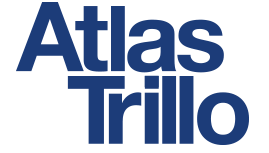

 CLOSE FORM
CLOSE FORM
Step 2 of 2